MENCARI NAMA WORKSHEET EXCEL DENGAN FUNGSI “CELL”

artikel kali ini berawal dari pertanyaan dari seorang pengunjung yang intinya sebuah
Problema de Excellente tentang bagaimana formula untuk mencari nama sheet Excel … ada ndak yah fungsinya

… saya sendiri belOm menemukan fungsi Excel yang bisa langsung
menghasilkan nama sheet dari sebuah cell Excel yang kita refferensikan …
kalO ada yang tahu boleh dong share via komen disini … yang saya pernah
lakukan untuk mencari nama sheet adalah dengan kombinasi beberapa
fungsi Excel dengan Fungsi
CELL sebagai fungsi utamanya
yaaagghh … fungsi ini nampaknya memang kurang populer bagi pengguna excel dibanding fungsi
VLOOKUP, SUM, MIN, MAX
dan fungsi2 “seleb” Excel laEnnya … tapi kalO sOdara2 berminat
mempelajarinya saya sarankan cari dokumentasinya di Help Excel sOdara
atau dari Website resmi Microsoft excel … dijamin penjelasan yang sOdara
terima akan sangat valid dan dapat dipertanggungjawabkan … kan mereka
yang bikin excel

… makanya untuk penjelasannya daripada capek ngetik ulanga saya CoPas kan aja langsung dari pabriknya seperti berikOt :
Description
The CELL function
returns information about the formatting, location, or contents of a
cell. For example, if you want to verify that a cell contains a numeric
value instead of text before you perform a calculation on it, you can
use the following formula:
=IF(CELL(“type”, A1) = “v”, A1 * 2, 0)
This formula calculates A1*2 only if cell A1 contains a numeric value, and returns 0 if A1 contains text or is blank.
Syntax
CELL(info_type, [reference])
The CELL function syntax has the following
arguments:
- info_type Required. A text value that specifies
what type of cell information you want to return. The following list
shows the possible values of the info_type argument and the corresponding results.
| info_type |
Returns |
| “address” |
Reference of the first cell in reference, as text. |
| “col” |
Column number of the cell in reference. |
| “color” |
The value 1 if the cell is formatted in color for negative values; otherwise returns 0 (zero). |
| “contents” |
Value of the upper-left cell in reference; not a formula. |
| “filename” |
Filename (including full path) of the file that contains reference,
as text. Returns empty text (“”) if the worksheet that contains
reference has not yet been saved. |
| “format” |
Text value corresponding to the number format of the cell. The text
values for the various formats are shown in the following table. Returns
“-” at the end of the text value if the cell is formatted in color for
negative values. Returns “()” at the end of the text value if the cell
is formatted with parentheses for positive or all values. |
| “parentheses” |
The value 1 if the cell is formatted with parentheses for positive or all values; otherwise returns 0. |
| “prefix” |
Text value corresponding to the “label prefix” of the cell. Returns
single quotation mark (‘) if the cell contains left-aligned text, double
quotation mark (“) if the cell contains right-aligned text, caret (^)
if the cell contains centered text, backslash (\) if the cell contains
fill-aligned text, and empty text (“”) if the cell contains anything
else. |
| “protect” |
The value 0 if the cell is not locked; otherwise returns 1 if the cell is locked. |
| “row” |
Row number of the cell in reference. |
| “type” |
Text value corresponding to the type of data in the cell. Returns
“b” for blank if the cell is empty, “l” for label if the cell contains a
text constant, and “v” for value if the cell contains anything else. |
| “width” |
Column width of the cell, rounded off to an integer. Each unit of
column width is equal to the width of one character in the default font
size. |
- reference Optional. The cell that you want information about. If omitted, the information specified in the info_type argument is returned for the last cell that was changed. If the reference argument is a range of cells, the CELL function returns the information for only the upper left cell of the range.
CELL format codes
The following list describes the text values that the CELL function returns when the info_type argument is “format” and the reference argument is a cell that is formatted with a built-in number format.
| If the Excel format is |
The CELL function returns |
| General |
“G” |
| 0 |
“F0″ |
| #,##0 |
“,0″ |
| 0.00 |
“F2″ |
| #,##0.00 |
“,2″ |
| $#,##0_);($#,##0) |
“C0″ |
| $#,##0_);[Red]($#,##0) |
“C0-” |
| $#,##0.00_);($#,##0.00) |
“C2″ |
| $#,##0.00_);[Red]($#,##0.00) |
“C2-” |
| 0% |
“P0″ |
| 0.00% |
“P2″ |
| 0.00E+00 |
“S2″ |
| # ?/? or # ??/?? |
“G” |
| m/d/yy or m/d/yy h:mm or mm/dd/yy |
“D4″ |
| d-mmm-yy or dd-mmm-yy |
“D1″ |
| d-mmm or dd-mmm |
“D2″ |
| mmm-yy |
“D3″ |
| mm/dd |
“D5″ |
| h:mm AM/PM |
“D7″ |
| h:mm:ss AM/PM |
“D6″ |
| h:mm |
“D9″ |
| h:mm:ss |
“D8″ |
Note If the info_type argument in the CELL
function is “format” and you later apply a different format to the
referenced cell, you must recalculate the worksheet to update the
results of the CELL function.
Example
The example may be easier to understand if you copy it to a blank worksheet.
|
|
| A |
B |
C |
| Data |
|
|
| 5-Mar |
|
|
| TOTAL |
|
|
| Formula |
Description |
Result |
| =CELL(“row”, A20) |
The row number of cell A20 |
20 |
| =CELL(“format”, A2) |
The format code of cell A2 |
D2 (d-mmm) |
| =CELL(“contents”, A3) |
The content of cell A3 |
TOTAL |
| =CELL(“type”, A2) |
The data type of cell A2 |
v (value) |
|
seperti yang telah saya sampaikan pada
pembukaan artikel ini salah satu aplikasi Fungsi ini adalah untuk
mencari nama sheet dari cell yang direferensikan … contoh penggunaanya
bisa kita pakaE untuk membuat penjumlahan yang berlanjut antar sheet secara otomatis
… misalkan kita mempunyai data penjualan tiap bulan yang disimpan pada 1
sheet berbeda tiap bulannya … seperti penampakan tabel berikut
Tabel diatas berisi data penjualan 3 macam produk oleh 4 orang penjual pada bulan Januari 2012 … nama sheetnya adalah 1 … formula yang di pakai dalam sheet ini adalah sbb :
Cell C1 berisi Nama File + path … dengan formula
=CELL(“Filename”;A1)
hasilnya
F:\me&me\koleksiku\2012\[FungsiCell.xls]1
Cell C2 berisi formula
=MID(C1;FIND(“]”;C1;1)+1;LEN(C1)-FIND(“]”;C1;1))
hasilnya
1
Kemudian pada Cell B5 akan kita isi formula untuk menampilkan bulan dan tahun berdasarkan nama sheetnya … formulanya sbb
=TEXT(DATE(2012;C2;1);”mmmm yyy”)
hasilnya
Januari 2012
untuk Jumlah bulan lalu pada baris 14 dan pada kolom H ( yang berwarna kuning) karena sheet ini untuk bulan januari maka langsung diisi 0
untuk membuat bulan Februari bisa kita Copy dari sheet 1 … hasilnya sheet 1(2) … trus kita rename menjadi 2 seperti penampakan berikot
dalam sheet 2 Cell2 C1,C2 dan B5 telah menyesuaikan dengan nama sheet yang baru … sekarang kita bikin formula pada Cell yang warna kuning
pada Cell H8 sampai H11 isikan formula berikut
=OFFSET(INDIRECT(“‘”&$C$2-1&”‘!$A$1″);ROW()-1;COLUMN())
dan pada Cell C14 sampai F 14 isikan formula berikut
=OFFSET(INDIRECT(“‘”&$C$2-1&”‘!$A$1″);ROW()+1;COLUMN()-1)
dan hasilnya bisa langsung di dapet jumlah2 dari bulan sebelOmnya (Januari 2012)
untuk membuat sheet 3, 4, 5 dst tinggal di kloning aja sheet 2 ini dan di rename dengan nomor bulannya … tapi ingat ndak boleh loncat yahh … harus urut biar formulanya ndak error
silahkan diexplore Fungsi ini siapa tahu bisa menyelesaikan problema de excellente sOdara ….. semoga manpaat dan MDLMDL






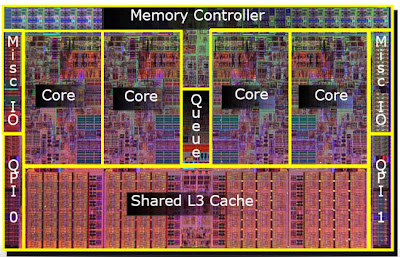










.jpg)
